2023 Utility Performance Report
Interactive Data
×
How To Use This Workbook
- Navigating Through Dashboards: Tab through different dashboards using the tabs located at the top of the workbook.
- Filtering Data: Utilize the selectors at the top left of each dashboard to filter the data according to your specific interests or requirements.
- Interacting with Data Points: Hover over data points in charts or maps to view a tooltip that provides detailed information about that specific data point, including units.
- Highlighting Related Data: Click on data points in one part of the dashboard (like a bar in a bar chart) to highlight related data across other components of the dashboard (such as a corresponding state on a map).
- Selecting Multiple Data Points: Select multiple data points by holding down 'Ctrl' (or 'Cmd' on Mac) and clicking on the points. This is useful for comparing or aggregating data across several categories.
- Zooming Tool on Maps: In the top left of each map, use the zooming tool to focus on specific areas, including Alaska and Hawaii.
- Group Selection with Drag: You can also select a group of adjacent data points, such as neighboring states on a map, by clicking and dragging your cursor across them.
- State-Level Historical Data Interaction: In the State-level Historical Data dashboard, click on one or more states to compare them. Your current selections will be reflected in the timeseries, allowing for a comparative historical analysis.
- Utility-Level Historical Data Interaction: In the Utility-level Historical Data dashboard, you can click on an individual utility, select a group of utilities with a shared ownership type, or use the dropdown filter to select from all utilities in a state. Your selections will update the timeseries to reflect the historical data of your chosen utilities.